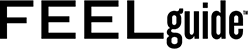If your MacBook is precious to you, it probably hurts to see your system running into problems. Some of the problems might be because your system shows signs of age or some parts need replacement. However, most issues are solvable, and you can fix them sitting at home. There’s no need to take your system to the Apple service center if you encounter the following problems. The resolutions are also mentioned. But if nothing works, you need to call the technician. So, let’s take a look.
The Mouse Cursor Is Disappearing
Imagine you are writing an email or finishing a document and the mouse cursor keeps disappearing. It can be extremely annoying and can disrupt your work. If you wonder why does my mouse disappear Mac, some of the reasons why this might happen are:
- You are using multiple monitors, and the monitors are not arranged properly. Therefore, the cursor disappears.
- Your system is low on memory, so the cursor disappears.
- There might be some issues with the third-party applications on your system, interfering with your mouse cursor.
There are some easy fixes to this problem. A click-and-drop operation might bring it up if you cannot see the cursor. You need to hold the mouse as if you select a bunch of text and then let go. You can also use the System Preferences app to locate the mouse cursor by increasing its size. Navigate to System Preferences from the Apple menu > click Accessibility > click Display > click Pointer. Then, change the cursor size so you can clearly see it.
The Login Items Are Not Compatible
Are you staring at a blue screen when you switch on your Mac? The blue screen might indicate some issues with some of the startup items. So, the apps that are supposed to start automatically when you switch on your system are not functioning, causing a problem. Some of the apps might be outdated or incompatible. You may have to go through a bit of trial and error to identify the apps causing an issue.
You can start by removing the login items one at a time. Then, you can switch on your system after every removal and see if the issue is solved. You can navigate to System Preferences > click on the Users & Groups option > click on your name and click the Login Items tab. Then, you have to click on the minus sign to remove the startup items.
Once the problem is solved, you can click on the plus sign and add the required startup items.
The Dreaded Spinning Beach Ball!
The spinning beach ball is one of the most notorious Mac problems that has got users annoyed and frustrated. If you happen to see the spinning beach ball more than before and regularly, you need to look at what’s causing the slowdown. Navigate to the Activity Monitor and look at the list of currently running apps. You need to check how many of the system’s resources are used up by these applications. If some programs or apps take up a lot of the system’s resources, you need to Force Quit those apps immediately.
Mac Not Starting
Sometimes, Macs fail to boot properly. It can disrupt your day. But before you throw your system out of the window, you need to understand why you are staring at a gray or blank screen. There might be some issue with the startup disk, and it needs repair. So, you can boot your system in Safe Mode. Your system will run on the bare minimum resources, software, and drivers in this mode. You can even run a scan to find out if there are any directory issues.
Press and hold the Shift key to start your system in Safe Mode. It would be best to release the key when the Apple logo disappears, and the login screen appears. It might take a few minutes for your system to run diagnostics and find the root cause of the problem. Then, you can restart your computer and start it up normally.
The Apps Are Not Responding
If your apps are not responding or freezing, it might be because there’s not enough space on your system. It would be best if you Force Quit the applications and restart your computer. If this doesn’t work, you must check if the apps are updated. Sometimes, outdated apps refuse to work, and you need to go to the App Store and update them.
You can also try updating your macOS software because the update will fix the bugs that make your apps work differently.
The Bottom Line
These Mac issues are extremely common, but they can cause huge issues. The fixes mentioned above will help you to stay one step ahead. If these don’t solve your problem, you have to make a trip to the service center.
Photo via Unsplash
.
.